How To Post Images Via Upload
#1
CF Monarch
Thread Starter
There are 2 major methods of posting images.
#1- Uploading them as an attachment to your post.
#2- Posting them from an outside site using [IMG][/IMG] tags between which a an link to the picture will reside. Outside photohosting sites include www.photobucket.com, www.flickr.com, www.tinypic.com, among others.
-The first step to uploading your image and attaching it to your post is to create a New Thread or to click "Go Advanced" when posting a reply to a thread. When you click new thread or go advanced, you will be taken to the posting screen.
-On the posting screen, scroll down until you see the "Attach Files" bar highlighted in green in the picture below. Click "Manage Attachments".
(click to enlarge)
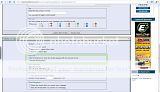
-The Manage Attachments Page will then pop up. (Note that some pop-up blockers may prevent the upload page from appearing). To choose the file on your computer that you want to upload, click "Choose File".
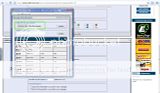
-Choose an image from your computer that you would like to upload and double click it. It may take a minute to upload.
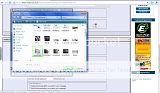
-You'll see the attachment you uploaded appear in the Current Attachments bar. If you do not wish to upload any more attachments, you may click "Close This Window" or X out of the window.
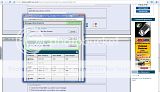
-Once you close the window, you'll see the attachments appear in the "Manage Attachments" bar on the post screen.
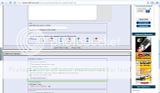
-If you wish to post your uploaded image as a full-size image, you can now click the link to the picture in the "Manage Attachments" bar. You should now be linked to another window in which the image will be displayed in full size. Copy the URL in the address bar on your browser. It doesn't have an image extension, so see the screenshot below if you are not sure what to copy.
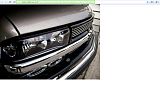
-Post the URL between IMG tags where you want the image to show up in the post.
IMG tags look like: [IMG]...[/IMG]
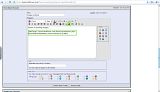
Click Post. You have now successfully posted an image via the upload system!
#1- Uploading them as an attachment to your post.
#2- Posting them from an outside site using [IMG][/IMG] tags between which a an link to the picture will reside. Outside photohosting sites include www.photobucket.com, www.flickr.com, www.tinypic.com, among others.
-The first step to uploading your image and attaching it to your post is to create a New Thread or to click "Go Advanced" when posting a reply to a thread. When you click new thread or go advanced, you will be taken to the posting screen.
-On the posting screen, scroll down until you see the "Attach Files" bar highlighted in green in the picture below. Click "Manage Attachments".
(click to enlarge)
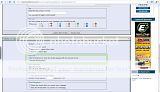
-The Manage Attachments Page will then pop up. (Note that some pop-up blockers may prevent the upload page from appearing). To choose the file on your computer that you want to upload, click "Choose File".
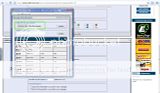
-Choose an image from your computer that you would like to upload and double click it. It may take a minute to upload.
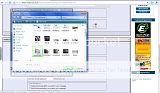
-You'll see the attachment you uploaded appear in the Current Attachments bar. If you do not wish to upload any more attachments, you may click "Close This Window" or X out of the window.
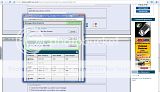
-Once you close the window, you'll see the attachments appear in the "Manage Attachments" bar on the post screen.
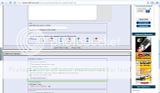
-If you wish to post your uploaded image as a full-size image, you can now click the link to the picture in the "Manage Attachments" bar. You should now be linked to another window in which the image will be displayed in full size. Copy the URL in the address bar on your browser. It doesn't have an image extension, so see the screenshot below if you are not sure what to copy.
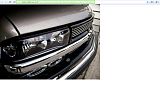
-Post the URL between IMG tags where you want the image to show up in the post.
IMG tags look like: [IMG]...[/IMG]
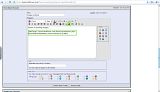
Click Post. You have now successfully posted an image via the upload system!



