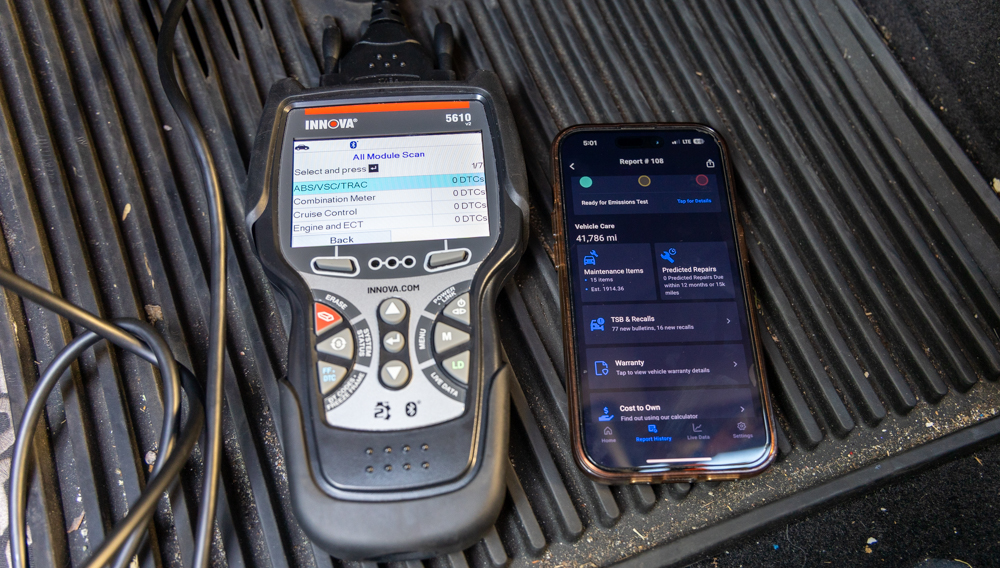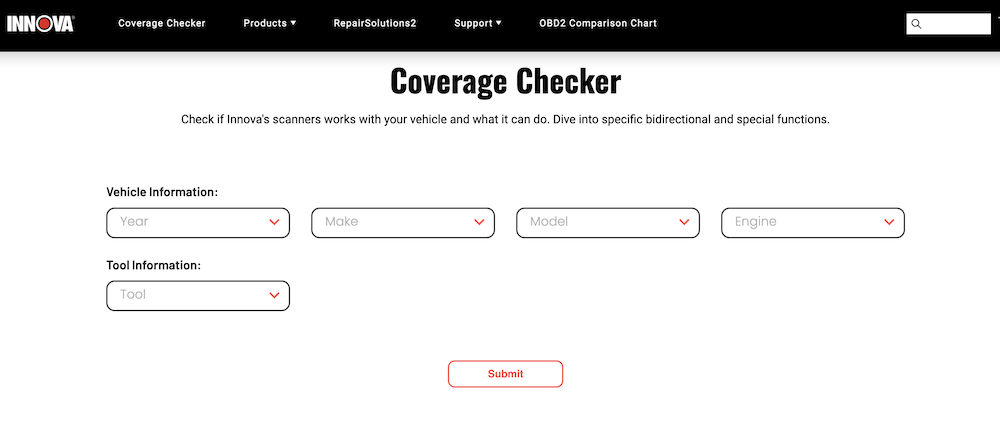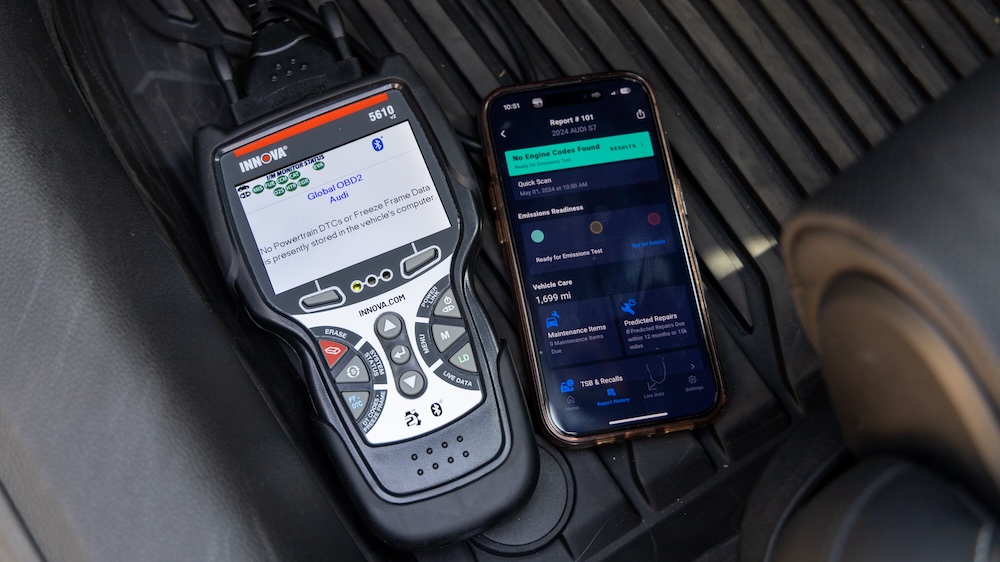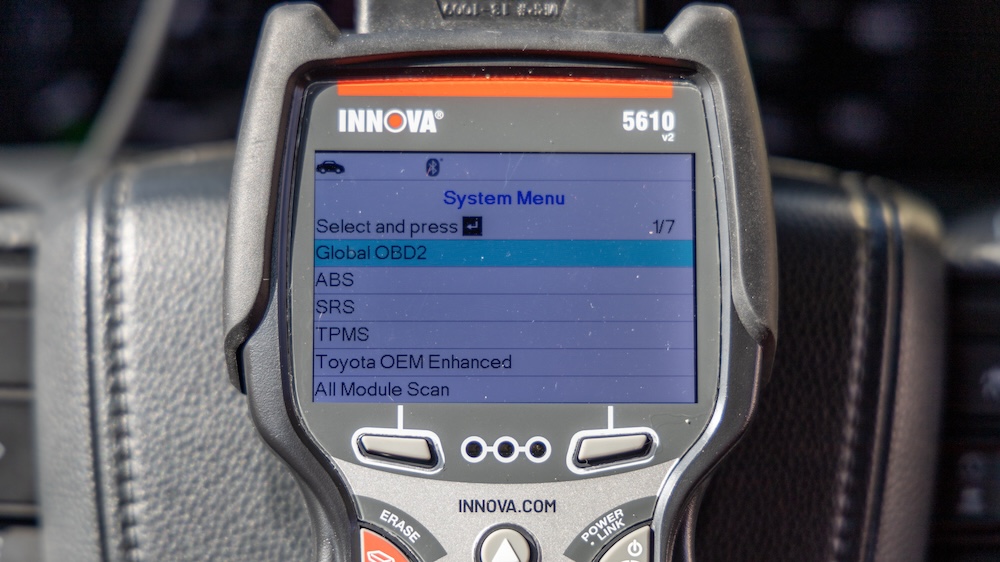Hands On First Look: Innova 5610 OBD2 Scanner for DIYers!
The Innova 5610 can perform dealership-level functions, scan every module on your Chevy, and even record live data.
Full disclosure: Innova is a paid sponsor of Chevrolet Forum.
It’s no secret that modern Chevys are essentially computer networks on wheels. Which is why code readers aka OBD2 scanners are essential for any toolbox, leaving only two questions. What features do you need and what’s your budget? At a $349.99 suggested retail price, the Innova 5610 OBD2 Bidirectional Scan Tool, currently available HERE on Amazon, falls into the “prosumer” category for experienced DIYers. Meaning, casual beginners might not need or understand all of its pro-level features, and a working professional likely needs more functionality.
Like all scanners, the 5610 plugs into a vehicle’s OBD2 (On Board Diagnostics II) port — aka the Data Link Connector (DLC) — to communicate with vehicle computers to check for emissions compliance (I/M Monitor Status) and diagnostic trouble codes (DTCs) that might be illuminating the check-engine and other dashboard lights.
In addition to emissions and powertrain codes, Innova’s flagship scanner can access codes on every module in your car’s network. ABS, SRS, transmission, HVAC, infotainment, security, suspension, you name it. It can also record Live Data from a vehicle’s various sensors, systems, and modules (more on this below).
Lastly, each 5610 comes with access to Innova’s optional/free RepairSolutions 2 (RS2) app for Android and iOS devices. RS2 allows users to store vehicle reports, review previously recorded live data streams, access repair tips provided by ASE-certified technicians, and even buy parts from a preferred online retailer.
Coverage Checker
Before purchasing the Innova 5610, or starting a new project, it’s a good idea to hit up Innova’s Coverage Checker portal to ensure the feature or function you want to use is available on that specific vehicle. Despite the 5610’s impressive capabilities, features and functionality are limited by your vehicle’s year, make, and model. This is especially true for either older vehicles (that may not have multiple systems for scanning) or brand-new vehicles (that may not have been added to Innova’s database).
[Editor’s Note: a new and improved Coverage Checker is set to debut in the next two weeks. We’ll make sure to update the links as needed.]
Features & Specs
- Price: $349.99
- Free updates (no subscriptions)
- 12-month warranty
- U.S.A.-based customer support
- Long Reach Cable
- All System Diagnostics (powertrain plus all other modules)
- Bidirectional / Active Tests
- Calibrations / Relearns
- Routines / Procedures
- Various Resets
- Vehicle recognition on connection (2006+ model years)
- No batteries required (but you can optionally install them for offline features)
- Flashlight OBD2 plug (requires the optional batteries)
- OBD1 Coverage (optional)
Ergonomics & Build Quality

The Innova 5610 is a relatively large handheld device that appears to be constructed out of molded plastic wrapped in a grippy rubber casing. It seems well protected from drops, sliding around on surfaces, and fits comfortably in the hand. Inside the box, Innova includes the scanner, a long OBD2 port cable, a USB-A to USB-C cable, a carrying case, and a paper owner’s manual. 11 soft buttons dot the 5610’s face —
- 2 unmarked buttons that change depending on mode (often used for Back or Custom Data)
- Erase
- System Status
- DT Codes/Freeze Frame
- Up
- Down
- An arrow pointing left (acts like a Return or Select button)
- PowerLink
- Menu
- Live Data
Getting Started
Although the Innova 5610 offers many different features and functions, it’s easy to get started on almost any vehicle. Simply plug it into the OBD2 port with the vehicle off and turn the key (or press the start button) until the vehicle is in the ON position, but not started. (Other functions, however, may require a running vehicle.)
The first prompt is a reminder to download the RepairSolutions 2 app (more on this soon), which sadly, doesn’t go away even after the app is downloaded. Next, the 5610 greats users with the results of its emissions readiness test — green means all of the I/M monitors are working; yellow and red mean your vehicle won’t pass a smog test — along with any trouble codes found in the vehicle’s various modules.
To ERASE unwanted codes as part of the diagnostic process, simply tap the Erase button and follow the prompts.
RepairSolutions 2 App with Verified Fix Recommendation
Although it’s becoming common to have an app act as a primary or secondary screen for diagnostic scanners, the RepairSolutions 2 app doesn’t control the 5610 or act as a standalone interface. Think of it more as an extension for reading/saving reports and research. Once installed on an iOS or Android device and after creating your account, start the RS2 app as you’re plugging the 5610 into a vehicle. The first Bluetooth pairing takes the longest, as there is a bit of setup.

After pairing, the RS2 app requests the vehicle’s current mileage and then generates a vehicle report that includes —
- Emissions readiness test results
- A list of scanned modules and any present diagnostic trouble codes
- Suggestions for repairs based on current trouble codes
- Vehicle Technical Service Bulletins (TSBs) and recalls
- Predictions for future maintenance or repairs (based on the mileage)
According to Innova, these suggestions are based on OEM service recommendations as well as common repairs performed by ASE-certified mechanics. The app also stores reports so you can look back at previous issues as diagnosis progresses and repairs are made. Lastly, there’s a button on the RS2 app regarding Live Data, which we’ll discuss in the next section.

In our testing, the RS2 app worked perfectly most of the time, quickly and automatically pairing with the 5610. However, we should note that we experienced a few slow parings and two repeated “pairing failed” errors (on two different vehicles, weeks apart). We aren’t exactly sure what caused the issues. But, after ruling out Bluetooth radios and Apple CarPlay as potential causes, we found that restarting our phone and unplugging the 5610 for a short time allowed it to auto-pair during the next attempt.
So not a deal breaker, and it might not be Innova’s fault. But something to be aware of, regardless.
OEM Live Data
Monitoring live data streams as a vehicle runs and/or drives can be a critical and useful way to identify problems during diagnosis. Typically, this functionality requires buying an expensive, professional scanner. But it’s included here on the 5610.
To access Live Data after the initial scan completes, tap the Live Data (LD) button. A list of data sources appears alphabetically. Things like O2 sensors, spark advance, intake air temperatures, and so on. The exact number varies depending on make and model and what the 5610 detects as being active and relevant. You can scroll through the data streams in either text or graph form. Graphs can be displayed one, two, or four at a time. And you can customize what data you want to see by tapping Custom Live Data and selecting specific data sources one at a time.
To record Live Data, tap the LD button again. This brings up the Live Data Menu, which can be triggered to record when a DTC appears or manually. Playing back data can be analyzed frame-by-frame or continuously on the 5610 or in the RepairSolutions 2 app.
Worth noting, the RS2 app cannot run scans or Live Data on the fly. It can only playback recordings made on the 5610. Which is a shame because the RS2’s graphical interface is cleaner and smoother than the scanner’s. And the RS2 also allows users to overlay multiple data streams.
MORE Live Data
If the exact data you wanted to see doesn’t appear during the above, tapping the System Status button retrieves the System Menu. This menu is where you can search every module in the vehicle (or individual modules) for trouble codes. As you select a module, you can also tap the LD button which brings up a ton of data sources. For example, on my Mustang, Live Data from the above shows 43 data sources. However, selecting Live Data directly from the System Menu and Powertrain module reveals 290 data streams. Basically, anything and everything the vehicle’s computer could see.
Which, unfortunately, is a double-edged sword.
It’s great to have all of the information. But the 5610’s user interface is too cumbersome to efficiently scroll through hundreds of entries. Also, there’s no way to see graphs or record data in this mode. (You also can’t go back to the original Live Data mode described above without disconnecting and reconnecting the scanner.)
One other quick issue worth noting. When it first debuted, the 5610 was limited to six or fewer cylinders when performing misfire counts. Meaning, those with 8+ cylinder engines could only count misfires on the first six cylinders. However, according to Innova, its engineers issued a firmware update that fixed the issue. We’re mentioning it here for folks who encounter older reviews and as a reminder that you may need to update your 5610’s firmware.
Generally speaking, Innova provides new firmware updates every six months or so.
System Status / System Menu: All System Diagnostics
Many code readers only scan what’s known as the Global OBD2 system on a vehicle. In other words, the emissions system and engine. The Innova 5610 — via the System Menu — allows users to scan the following systems:
- Global OBD2
- ABS (Anti-lock Braking System)
- SRS (Supplemental Restraint System – airbags, seatbelts, etc)
- TPMS (Tire Pressure Monitoring System)
- OEM Enhanced (Includes some dealership-level access)
- All Module Scan
This way, you can pinpoint problems, small and large, on every possible system in your vehice.
Menu / Main Menu: Bidirectional Tests, Relearns, Resets, & Procedures
Across from System Status, tapping the Menu button brings users to the Main Menu, where you’ll see the following options —
- Active Test
- Special Function
- Service Reset
- Service Check
- OBD Mode Test
- Battery/Alternator Test
- Drive Cycle Procedures
- DLC Locator & Vehicle Information (where is my OBD2 port? and year/make/model/VIN etc.)
- Firmware Version, Tool Library, & Tool Settings (Information about the 5610)
I could write hundreds of words about everything the 5610 can do via the Main Menu, but here’s a quick overview:
- Actuate systems and specific parts to verify functionality, such as fuel pump activation and deactivation.
- Fine-tune sensors and systems like steering angles, suspension, throttle body, and occupant seats for optimal performance.
- Execute advanced procedures like ABS bleeding, EV battery health checks, coolant bleeding, and more.
- Reset maintenance lights, DPF regeneration, immobilizers, NOx sensors, and other systems.
You can also test the battery and charging system and — if you need to get a vehicle ready for an emissions test — follow OEM driving procedure instructions to ensure every readiness monitor turns on as it should. For context, these are all high-level features that often show up in very expensive tablet-style scan tools used by professional mechanics and dealerships.
Innova Support

If you find anything confusing, I highly recommend reading the 5610’s user manual to get a better sense of the device’s functions and capabilities. But if you need more help, Innova support offers both written Blog Academy and visual Video Academy tutorials for its devices.
And lastly, Innova offers honest-to-god U.S.A.-based customer service in the form of phone support (800-544-4124) and Live Chat help on their website. I tested this feature personally and spoke with a representative in under two minutes. (This includes dialing and pressing one for English, which took about 30 seconds.) The reps, although not ASE-certified technicians themselves, train on every Innova product in the real world and with simulators. They seem very friendly and knowledgeable.
Innova 5610: Final Thoughts
The Innova 5610 is a powerful handheld scanner for DIYers who need additional functionality over a simple scanner. In most cases, it’s easy to use, ruggedly made, and feels great in the hand. Innova sweetens the pot with a robust support system, including actual human beings who answer phone calls. However, there are a few frustrations related to the app experience and its dated user interface.
My recommendations:
The Innova 5610 comes highly recommended for most DIYers as long as they first utilize Innova’s Coverage Checker to ensure this device does exactly what they need for their specific vehicle(s). Shade tree mechanics should find a lot of value in this scanner.
However, if you are a working professional and/or need an advanced scan tool with additional dealership-level functions and spend a lot of time tracking Live Data, a tablet-style scan tool with a more modern interface might better fit your needs. Innova sells several of these at varying price points (as do many other brands).
Click HERE to purchase the Innova 5610 from Amazon.com
Image credits: Michael S. Palmer & Innova